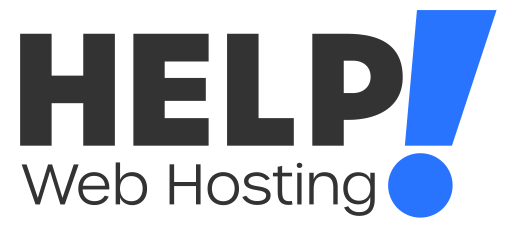Before you begin, please note that these changes will only take effect as long as your root domain is using our nameservers.
If your domain name is connected to your hosting using an A record, any DNS modifications will need to be made where the nameservers are currently managed.
To change the DNS records for your domain name, you will need to first log into your cPanel service.
Once logged in, click on “Zone Editor” under the “Domains” header or search using the search bar at the top of the page.
In the Zone Editor tool you will see a list of your domain names that you have added to your hosting service.
Here you can quickly add A, CNAME or MX records by clicking the box and adding the hostname you would like to use followed by the value.
If you would like to see additional settings or add different records click “Manage”
The manage zone records page shows a complete overview for all the DNS records held within the cPanel zone editor.
You can filter your DNS records, search for a term using the search box or filter by DNS records if you are looking to update a particular record type.
To add a record you can either click the “Add Record” button or click the drop down menu to select the record type you would like to add.
Once you have clicked “Add Record” you will see a few options pop up depending on your record type, generally for A and CNAME records it will be Valid zone name, TTL, Type, and Record. If you are adding an MX record, a priority section will also come up.
Name is a valid zone name that will be the hostname for the record you are looking to add in. In most cases it will be your primary domain name or a subdomain tied to it. Some web hosts such as Squarespace will use an @ symbol, which isn’t supported by our system. However this icon is usually a stand-in for your domain/website name.
TTL - or time to live is how long a record is stored, in seconds, before a DNS server will check the zone again for any changes. We recommend leaving this as default or 14400.
Type will be the record type you are looking to enter, you can click the drop down menu to select a different record type
Priority is used when adding an MX record, this is used to prioritise where mail sent to your domain will land. The MX record with the lowest priority number is used first.
Record will be the value of the record you are looking to add. If it is an A record, then this value will need to be an IP address. If you are adding a CNAME or MX record then it will be a domain name.
Once you have filled in all the required fields, click “Save Record” and your record will be added to the DNS zone.
After the record has been added, please allow 2-8 hours for DNS propagation
If you run into any issues updating the DNS for your domain name/s, feel free to reach out to us via a ticket or over LiveChat and we will be happy to Help!