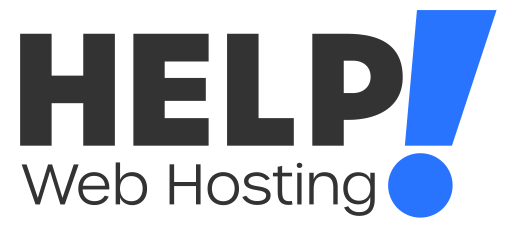We recommend taking regular backups of your website and hosting just in case the worst happens with your website.
Taking a partial backup using cPanels backup tool
- Log into your cPanel hosting service
- Head to Backup under Files
- Select which aspect of your cPanel you would like to be backed up, such as Files, Database or email accounts.
- The file will then Auto Download to your computer
Restoring a partial cPanel backup
- Log into your cPanel hosting service
- Head to Backup under Files
- Select Choose File under the section of the cPanel you wish to restore - this will then allow you to select a file on your computer to restore
- Click Upload to upload the file
Taking a full account backup using cPanels backup tool
In the event you wish to take a full account backup of your cPanel and everything in it, you can do so.
- Log into your cPanel hosting service
- Head to Backup under Files
- Select Download a Full Account Backup
- Select where you would like the backup to be stored, either in your local file manager for download (you will need to ensure you have enough space to house the backup) or a remote FTP server.
- Click generate backup
Restoring a full cPanel backup
If you would like us to restore a full cPanel backup of your account, you will need to upload the restore file or move it using FTP into your cPanel’s File Manager and submit a ticket with the request.
If you have any issues restoring/creating backups for your service, feel free to get in touch via a ticket or over LiveChat and we will be happy to Help!